Complete 5 Steps guide on How to Start a WordPress Blog in 2020 with SEO.
Answered: The Easiest Way to Start a WordPress Blog in 2020.
This was the most commonly and frequently asked question from my readers and social media followers who are either new to blogging or already created blogs but want to learn the most updated WordPress blogging tips and tricks for 2020. So finally I decided to write a comprehensive article on How to Start a WordPress Blog in 2020 within 5 easy steps. Also, I’m creating this article from scratch so even if you are new with zero blogging background, you will be able to create a professionally looking WordPress blog in just a few minutes. So let’s begin your blogging journey!
After reading this guide:
- You will be able to buy a Domain and Web Hosting
- Install WordPress on your Hosting
- Install WordPress theme in your Blog
- Install the Plugin using the Contact Form 7 Example
- Create your First Page or Post for your blog
- Learn Search Engine Optimization basics
- Types of SEO
- Basic on-page SEO optimization step by step
Following are the 5 steps of the complete A to Z guide with the title of each step to jump over. But if you are new to blogging, you are advised to start reading from the beginning so you won’t miss any single tips and tricks in order to learn how to start a blog in 2020.
Start a WordPress blog step by step:
Step 1: What do you need to start a blog (Knowledge Base)
Step 2: Installing WordPress
Step 3: WordPress Theme Installation
Step 4: WordPress Plugins Installation & Setup
Step 5: Optimizing Blog for Google Search Engine (SEO)

Every blog or website that you see online has 2 most important things to be created. So you must have these two things for starting a blog.
Domain Name: First thing first, You need a Domain name to create a blog that will be your blog’s unique address on the internet like freelancefront.com, and it’s called your blog URL. Domain names should be easy to remember and easy to spell so that people can memorize them easily but if you want to create a blog for a personal portfolio or information about yourself then you can get a domain name of your own name, like shahzadbasheer.com. Also, Try to buy a domain name with a “.com” extension because it is the most popular and easy-to-remember extension.
A Domain Name comes with different extensions so just for your knowledge, the following are a few basic Domain Name extensions.
.COM: (Commercial) – This is the most popular domain extension used globally and everybody knows about this extension.
.Net: (Network) – This refers to the “Network” and is very popular after a .com extension. Big Companies, Firms, and Institutions most likely use .Net extension to show their presence on the internet.
.Org: (Organization) – Recommended extension for Organizations, NGOs, Institutional organizations, etc.
.Info: (Information) – This is used for the website that provides information about anything.
Web Hosting:
The second important thing is “Web Hosting”. In order to keep live on the internet 24 hours a day 7 days a week and 365 days a year you need a server computer connected to the internet. Web hosting is basically an account that is created on an online server computer by registering your domain name and allocating a piece of hard drive space for a set monthly or yearly price. This is important to keep your website files on that server computer’s allocated space because those server computers or “hosts” are designed to provide particular services and never shut down so that your website is accessible 24 hours from anywhere in the world. Now your question must be
How to buy Domain Name and Web Hosting?
Well, Normally bloggers buy Domain name from a Domain registrar and web hosting from a Web Host and they pay for domain and hosting but there is a most popular and WordPress-recommended web hosting company bluehost.com that provide a Web Hosting account with a Free .com Domain name. So save your domain price and get your free domain name with web hosting at Bluehost. Check Bluehost’s exclusive discount offer for November 2020
It is very easy to buy web hosting from Bluehost which is the oldest web hosting company. it was founded back in 1996 and WordPress recommended Bluehost as the most reliable host, especially for new bloggers.
If just go to bluehost.com and click the “Get Started” button as shown in the picture above.
Next, you will see Bluehost packages as shown in the photo below:

Bluehost Basic Package: If you want to create only one blog or website and no more needed in the future, then the Basic package is the most suitable for you it comes with around 60% discount so just get it for $3.95/month
Bluehost Plus Package & Choice Plus (Recommended) Package: If your plan is to host more than one blog or website with unlimited features, then you can select either package for a discounted price.
 Free Domain Registration. As soon as you select any package, on the next screen, you will be able to get a Free Domain Name registration option. You can either register a Free Domain name or use a domain you own. I recommend you find and register a relevant free Domain name with a .com extension that is easy to remember and spell.
Free Domain Registration. As soon as you select any package, on the next screen, you will be able to get a Free Domain Name registration option. You can either register a Free Domain name or use a domain you own. I recommend you find and register a relevant free Domain name with a .com extension that is easy to remember and spell.
Bluehost giving more discounts on the first time sign up

As soon as you completed the payment transaction by your Paypal account or credit/debit card or other payment methods, you will be sent an email with login information to your hosting account called “Cpanel” where you will be able to “install WordPress” blog.
What is WordPress?
WordPress is the most popular blogging platform in the world and according to a global survey, 34% of websites in the world use WordPress as it is super easy to learn, just like a play in WYSIWYG (what you see is what you get) style. WordPress offers two types of resources that you can use according to your preferences.
WordPress.com: WordPress.com is WordPress official website where you can create a free WordPress blog using their free Hosting service and a free subdomain e.g www.you (You will read about subdomain later in this article) so if you don’t want to spend money on independent hosting and personal domain, You can use WordPress.com
WordPress.org provides a downloadable WordPress application that you can use at your own Hosting with your own personal domain name (e.g. www.yourdomainname.com). It is called a self-hosted WordPress application that requires you to have your own hosting and domain name. All you need to do is, go to the wordpress.org site and download WordPress’s latest version to your computer.
But in this tutorial, you don’t need to download wordpress.org because Bluehost provides quick WordPress installation which is a very cool and instant way to use WordPress.
Now watch the Bluehost WordPress installation video and install your first blog. All you need to do is just follow the process and during the process select a default theme because after installation you can find another best WordPress theme for your blog in 2020.
ok so now you have installed WordPress on your Bluehost web hosting account and are ready to customize your WordPress theme. so we go to the next step and install and customize the template.
Now you have completed the installation process and your blog is live but the default WordPress theme is not an ideal blogging theme you want to find the best WordPress theme for your blog so now we will find the best Free WordPress theme and then customize that.
Installing New WordPress Theme:
In order to install another WordPress theme, follow the steps given below:
login to your WordPress dashboard
Roll your mouse over the left column on “Appearance” and click on “Theme” from the sub-menu. you will see the screen below:
Now you are on the Theme installation page and you can see the default WordPress themes that are installed. Now see at the top of the page and click on the “Add New” button.

See the menu “Featured – Popular – Latest – Favorites and you can check theme designs under each menu so actually there are over 4100+ WordPress themes and you can select the best one for you. but in order to make installation quick and easy, just find the search option at the right side of the menu “Search Themes” field is available for finding the themes by keyword so for example you want to install a blog theme, so type keyword “blog” in the search field.
WordPress will find and display the available themes for your keyword search. so now all you need to do is select the best suitable theme for your blog and roll your mouse over your mouse on the theme. You will see two small buttons will appear on each theme when you roll your mouse over that theme. 1. Install – 2. Preview
Click on the Install button, to install the theme on your WordPress blog.

once you installed your favorite WordPress theme, it will be available on your installed theme page under Appearance>Theme and you will be able to customize the theme according to your preferences.
What is WordPress Plugin?
The plugin is not a part of WordPress but can be associated with a particular functional task. it is a set of groups that performs a precise function to get the required results. I’ve already written an article about 10 essential plugins for a WordPress blog so you can read it in order to understand and know what plugins you may need to add to your WordPress blog.
In 2020, Things are going to be changed and now you need some advanced plugins to add to your blog. Also, many previously launched plugins might have been removed or updated with different names so you can check a list of hundreds of plugins and select the best match that provides 100% results of your requirements.
Example: Contact Form 7: This is the most used WordPress plugin for adding a contact form to your blog. It has over 5 million installations so far. You can use contact form 7 to receive emails from your readers who want to communicate with you. It’s a simple and easy-to-use plugin.
How to Install WordPress Plugin?
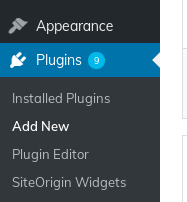 Installing a WordPress plugin is an easy task.
Installing a WordPress plugin is an easy task.
In order to install a WordPress Plugin, follow the steps given below:
login to your WordPress dashboard
Roll your mouse over the left column on “Plugins” and click on “Add New” from the sub-menu.
On the Next page, you will see WordPress plugin options.
You can either simply search and add a new plugin or you can upload a plugin file(s) if you purchased a plugin and downloaded it to your computer. For the moment I will tell you how to add a plugin to WordPress Blog.
You will see the page like the below picture, Enter contact form 7 in the search field, you will see the install button when you hover over the plugin detail box. Just click Install and then “Activate” it.
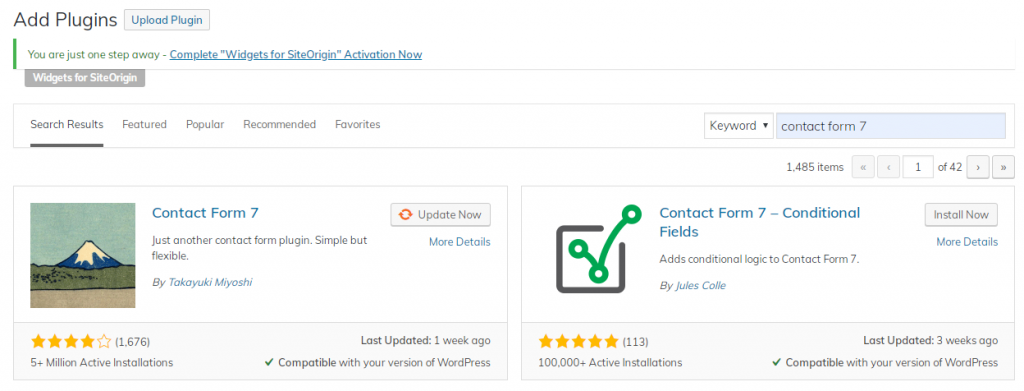
After you installed and activate the plugin, it will be shown in your dashboard left panel just over the “Appearance” tab.
Click on it and open a contact form. Add your email id to receive users’ emails in your inbox. You can use the email id that you created at the time of WordPress installation like info@yourblog.com. then just copy “Contact form 7 code” and then go to the “Pages” tab and click “Add New” This will create a new page. Enter the page title “Contact Us” and in the “Writing section” paste the code in “Visual Editor” or “Text” mode and click “Publish” to publish your contact page. see the picture below:
 So once you are done, your contact us page will be up with the contact form 7 and your user will be able to find your contact page and they will be able to write a message, and send it to you.
So once you are done, your contact us page will be up with the contact form 7 and your user will be able to find your contact page and they will be able to write a message, and send it to you.
How to write the first Post or Article in a WordPress blog?
So far you have created a contact page and are familiar with the WordPress text section that is similar to a modern text editor like “MS Word” that almost everybody has used while learning basic computer courses in school, college, or computer institute so the basic icons and tools are not new and you should have knowledge about those things.
 Now in order to write your first article or you can call it “Post” in WordPress, just go to the WordPress dashboard and roll your mouse over the “Post” tab then click on the “Add New” side menu tab.
Now in order to write your first article or you can call it “Post” in WordPress, just go to the WordPress dashboard and roll your mouse over the “Post” tab then click on the “Add New” side menu tab.
It will open a similar “text section” as you saw in the “Page” section but see the right side column that is a bit different from Page’s right side column.
First of All, add a Post Title in the title section. For example, “My first WordPress post”.
Now write your post using the format, tools, and icons available in a text editor. Make it professional with paragraphs, bullet lists, bold, italic, page alignment, etc.
Add a Category: Once you completed your first WordPress post, now it’s time to add a category to identify your post’s relevance to any particular topic. Like if you wrote a post about your history, career, profession, education, etc, you can add a category according to your post subject. See the + Add New Category link at the right side of the post section and add a new category.
Add a Tag: Next thing is “Tags”. You may be familiar with this word if you use social media. The Tag can only be found in the “Post” section and it’s not available in “Pages”. You can enter relevant keywords as a Tag, so that Search Engine as well as People who read your post, can find the relevant posts using similar Tags.
Add a Featured Image: Finally, you are done but wait, you need to add a “Featured Image” that will define your Post title, and description and tells the user about your post topic. You can add your own photograph or banner image to define. If you want to add a professionally looking featured image, you can find “royalty-free images” on the internet that are free to use in your WordPress blog. For example, go to a Free images and videos provider pixabay.com, and get a beautiful picture for free.

Now your blog is ready to launch with a post you wrote. Let’s move to the next very very important step of SEO.
No matter how beautiful, trendy, professional, or important your blog is, there is no use if nobody knows about it so how would you tell the world about your blog and the content you wrote? Well, you can tell people in your contact but those are not a large community, you can advertise but this will require funds so the best way to tell the world is Search Engine Optimization (SEO) which is the most advanced and modern way to let the internet users know about your blog and content.

What is Search Engine Optimization?
In a simple sentence “Search Engine Optimization’ is an ongoing process of using pre-defined instructions for the written genuine content (not copied from any other website/blog or not purchased from anywhere) that is useful for providing information about any particular topic that people try to search on the internet.
For example, You want to search how to start a WordPress blog in 2020 so you open your browser and type this “keyword” (keyword is a word or phrase used to find information from search engines) so once you typed and enter the search button, the search engine instantly displays a page of search results called SERP (stands for Search Engine Results Page) where you can find the most relevant website or blogs title, description, website links to read complete details. You will notice that around 10 Websites, Blogs, or social media page links will be listed on 1st page of the Search Results displayed by the search engine.
These 10 results are displayed by search engines because these are the optimized pages for the keyword you are searching information for and search engine functions found those pages most relevant to your searched keyword or phrase.
Today everybody knows the best and top search engine is Google.com which is being used by around 70% of internet users of the world so I’m not going to define google any more as you can find about it on the internet. So how does Google show the top 10 results in their search list? The answer is simple, You as an author need to optimize your written content according to the Google search engine’s policies and terms that are legal and permitted. The optimizers use different ways to rank their website or blog at the top of Google. These are:
- White Hat SEO
- Grey Hat SEO
- Black Hat SEO
Here I’ll discuss only the White Hat SEO technique because it’s a legal and verified method by Google so there will be the best results and no penalty or blacklist issue for the blog or website. I recommend always using white hat SEO even though it’s slow and ongoing but it’s longlasting and result oriented.
There are two phases in Search Engine Optimization
On-Page SEO:
The process of using a pre-defined set of instructions for the written content inside a post or page of a WordPress blog is called on-page optimization. There are many different instructions, tips, and tricks that search engine optimizers use to rank the page or post in search engine results. I’m going to discuss a few most important and must-use options below:
First of all, you need to see about the topic you have written. In our case, we already discussed that this guide is about how to start a WordPress blog in 2020 so all I need to do is optimize this guide for the keyword accordingly.
Essential On-Page SEO Tips: Follow the steps to optimize your WordPress Page or Post.
Open your Page or Post in the Editing mode that you want to optimize.
Go to the top right corner of your browser and open browser options and click on “Find”. ( In google chrome see 3 verticle dots at the top right corner) 
find the keyword “start WordPress blog in 2020” and see how many times the keyword is used in the existing guide. So you will have a number of use for this particular keyword in the article. For example, if the keyword is used 5 times in the article, you should optimize it like the below:
Use your keyword in your Post Title. For example, you see this guide has the same keyword in the Title. By default, WordPress gives the title “H1” Heading out of 6 headings. H1, H2, H3, H4, H5, H6. The H1 Heading is most important in SEO optimization.
Post Title
Normally you should use up to 57 characters including alphanumerics. Some SEO Plugins allow 60 characters but better to use 57 characters so my Guide title is 56 characters which is ok.
Post Description
The next thing you want to optimize is Post Description. The best practice is, don’t use more than 156 characters in the description in order to get better results in search engines. The reason is, if your description exceeds this number, the search engine will display an incomplete word with “… ” in the end which is not good for the search results ranking. So if the post description is under 156 characters, the search will display a complete sentence that the user can read and understand.
The best practice for a good SEO title & Description is, Use your keyword at the start of the Title and/or in the first line of your description to get a better search ranking for the page or post.
You can install the two most important SEO plugins for using search engine optimization of blogs in 2020.
All-in-one SEO (Recommended) is free to add
Yoast SEO comes free to install but limited features and you need to buy a premium upgrade for full options.
How to Optimize Content of the Post or Page in WordPress Blog?
Now you need to follow these search engine optimization tips and tricks for the blog in 2020.
See the first paragraph of your blog and see if you have used the keyword that you want to rank at the top of Google. if you didn’t add so far, Just add at least one keyword in your first paragraph and make it “Bold” using a bold tool from your editor tool in the visual editor.
Now find the second highlighted keyword in your post and make it “Italic” using the “I” tool in the formatting icons. This will tell the Google search engine that this keyword is important.
Find the third highlighted keyword and make it “underlined”. The problem is, in the normal editing tools, there is no underline tool added so to do this, click the “Text” option in your editing section and then go to the keyword and add HTML code “<u> your keyword </u> it will add underline to your keyword. now go to visual mode again.
Similarly find the fourth highlighted keyword and this time make it a quotation using quotation marks ” ” So for example use our main keyword like this “How to start WordPress Blog in 2020”. Quotation marks tools are added in the editing panel.
Continuing the same process find the 5th highlighted keyword and this time make a link so that when the user clicks on this, He/She will be taken to another page or post inside or outside your blog. This is again very simple.
How to make a keyword clickable link?
Select the keyword by double-clicking on the word and click ![]() icon available in your toolbars. You have to specify a link to your blog page or post so just copy your destination page URL and paste it into the link creation field to make it a link. It is called an “internal link” and this is important for search engine optimization.
icon available in your toolbars. You have to specify a link to your blog page or post so just copy your destination page URL and paste it into the link creation field to make it a link. It is called an “internal link” and this is important for search engine optimization.
Lastly, find the 6th highlighted keyword and this time make it an “external link” and open an established top-ranked website or blog as your destination. For example, you can link the keyword “How to start a WordPress blog in 2020” to a top-ranked WordPress blog that comes at the top on Google when users search the same keyword. This is because when search engine crawlers scan your blog or website page/post they will see a link pointing to a top-rank blog or website and that is a connection of relevancy between your post and the top-ranked blog that you linked. Similarly, when Google search crawler scans outbound links of that top-ranked blog or website, it will find your post as an inbound link and that is also an important factor for ranking.
Now you have optimized your post for a specific keyword in a professional manner but you have to do a couple of more tasks.
Optimize Blog Featured image
click on your featured image and check if there is an “Image title” with the same keyword you are optimizing your post for. So you have to use your keyword as an image title as well. Also, this is most important that you write an “image Alt attribute” and again write the similar keyword for “image alt attribute” This will display the same keyword in case your image doesn’t opened or loaded correctly so the user will know what is your image all about. This is another important seo factor.
Add a video to your post
Last but not least you have almost done with your SEO on-page basic optimization for the post. The final thing to make it possible of getting ranked in the search engines, add a video to your blog using your precise keyword as a video title. If you don’t have any video, you can either create one using windows movie maker, using your mobile phone video camcorder or you can link or embed a video from youtube.com or social media like facebook.com twitter.com linkedin.com, etc
I recommend embedding a video from youtube because it’s a top-ranked video website owned by Google so you know the importance and preferences for Google and using it as a source for your blog will be significantly important.
Note: You should read my previously written articles on Search Engine Optimization – learn SEO tips and tricks
Conclusion:
I’m sure you are now knowledgeable about “how to start a WordPress blog in 2020” and ready to create your first WordPress blog using a complete step-by-step guide with SEO optimization on Bluehost web hosting + a free domain name.
If you like this guide and want to learn more about WordPress, SEO, web hosting, article writing, and any other blogging question, feel free to write in the comment section. Thanks
SEO RESULT OF THIS ARTICLE JUST IN 6 DAYS
The article Ranked on the 1st Page of Google.com.pk 1st Position for the following keywords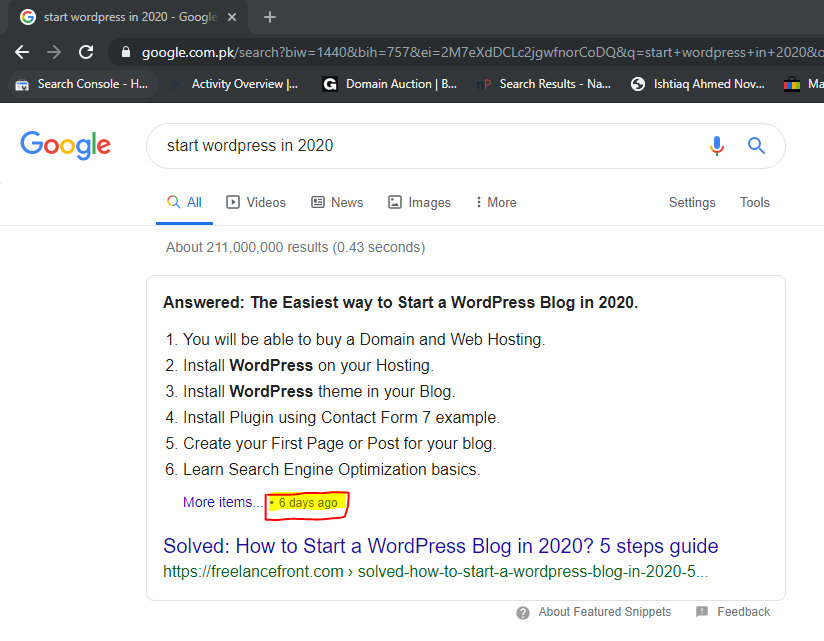
Check out these keywords in google.com.pk for analyzing the article’s position. Also, check this blog for different keywords.









