Unlock the Power of Canva Video
Canva is a well-known graphic design platform that makes it easy for anyone to create beautiful designs without technical skills. But did you know that Canva also allows you to make videos? If you want to elevate your brand or content, videos are an excellent way to engage your audience. In this blog post, we’ll teach you how to make a video in Canva like a pro.
One of the questions I always get regarding Canva is …HOW DO YOU MAKE A VIDEO IN CANVA? Great question, I say, and change the topic…but for real, it is super easy, and even someone who does not know about creating videos can do it in Canva.
Most people watch videos now, so if you are unsure how to create a video in Canva, no worries because it is simple enough to do; you don’t need to be an expert. The more you create videos, the more confident you will become; take it from me and my experience. I was avoiding learning how to make a video in Canva for the longest time because I didn’t think I could- change that mindset quickly to...I can create a video in Canva!
Canva is a tool that is widely known for its graphic design capabilities, but it also has an impressive video production feature that is gaining popularity. Here are some reasons why Canva is an indispensable tool for video-making endeavors:
- User-friendly: Canva’s interface is easy to use and navigate, making it accessible to seasoned professionals and novices. You don’t need prior experience with video-making to create engaging and professional-looking videos.
- Versatility: Canva offers a wide range of pre-designed templates and customizable elements to choose from. Whether you need to create a promotional video, a tutorial, or a social media post, Canva has got you covered.
- Collaboration: Canva allows you to collaborate with other team members in real-time. You can share your designs with others and get feedback, making the video-making process more efficient and effective.
- Integration: Canva integrates with other popular tools like Dropbox, Google Drive, and Slack, making it easy to share your video creations with others.
Canva is a powerhouse for video production that offers a user-friendly interface, versatility, collaboration, and integration with other tools. If you’re looking to create engaging and professional-looking videos, Canva is definitely worth considering.
One of the first videos I made in Canva was for a printable- I sure did! People love to watch videos in product descriptions (or is that just me- lol), so up your game in your printable descriptions and make a video in Canva. Here is my recent video for a printable I created for Payhip- Pam’s Printables.
When I first started creating videos, I was a bit intimidated, BUT Canva has come a long way with their video creations that someone who has no clue about creating videos can use!
Step 1: Choose the Right Template
The initial step towards creating an exceptional video starts with picking an appropriate template. Canva’s extensive template library is a treasure of designs tailored for various platforms and purposes—from Instagram stories and YouTube videos to business presentations. The advantage of starting with a template is that it has a preset layout, fonts, and color schemes, saving you time and effort.
But the real power lies in customization; you can tweak every aspect of the template to make it uniquely yours. By selecting a template that resonates with your brand’s aesthetic and the message you wish to convey, you set a strong foundation for your video project, ensuring that it captures the attention and interest of your target audience.
Step 2: Add Your Elements
Canva’s diverse range of elements presents many creative possibilities, essentially functioning as building blocks for your video project. You have access to a rich library of stock images, engaging video clips, and stylized text fonts, not to mention a broad selection of icons and shapes that can be customized in color, size, and orientation. The true beauty of these elements lies in their ease of use; drag and drop them onto your canvas to assemble your video.
To take it a step further, you can even animate these elements. For instance, animate text and icons for a dynamic touch if you’re making a product explainer video. This allows you to tailor each component to align seamlessly with your brand’s visual language and the specific message you aim to convey, thus ensuring your video looks professional and resonates deeply with your audience.
I give WEEKLY element keywords in my Facebook Group- Canva Creations with Pam.

Step 3: Edit Your Video Clips
While Canva’s video editing tools might not match up to specialized software like Adobe Premiere Pro or Final Cut Pro, they offer a level of accessibility and ease that is perfect for beginners and small businesses. The intuitive interface allows you to perform basic yet crucial editing tasks without the steep learning curve of more advanced programs. You can easily cut down footage, incorporate transitions, and even add text overlays directly within the platform. This makes it incredibly convenient for those who want to create quality videos without investing a lot of time and resources into mastering professional software.

Step 4: Add Music or Voiceover
Adding audio can drastically elevate the emotional impact and professionalism of your video. Canva’s built-in audio library features a wide range of music genres and tones, from upbeat tunes for product promos to mellow tracks ideal for informative videos. The platform also allows for easy audio layering, combining multiple sound elements for a richer auditory experience.
To find songs, go to Elements>AUDIO> and type of music/audio you want. YouTube is one of my favorites because they have songs that I have heard of before. Now, it’s not just music; they also have sounds- search for whatever you want. Canva Pro users will have many more options, yet another reason why I love PRO!
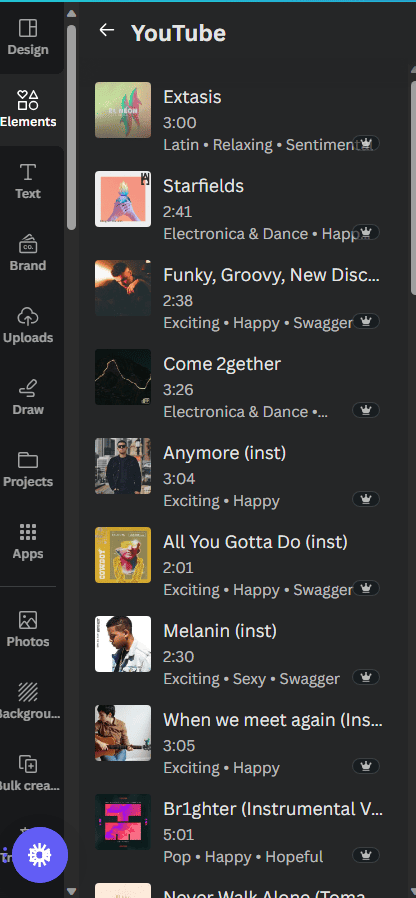
For those who want more personalized touches, the option to upload your own audio files means you can incorporate custom voiceovers or music tracks. This gives you greater creative freedom to produce videos that are visually engaging and sonically captivating.
Step 5: Review and Export
Before hitting the export button, it’s crucial to take a moment for a thorough review of your video. Play it back multiple times to catch minor errors or inconsistencies in visual and audio elements. Canva allows you to make real-time edits, so you can quickly correct any issues without having to exit the preview mode. You can even invite collaborators to review the video and give their feedback directly within the Canva platform.
Once you’re confident that your video meets your standards, you’ll find that Canva offers multiple export options tailored to your needs. Whether you want a high-quality MP4 for YouTube, a GIF for social media, or even a PowerPoint presentation for a corporate setting, Canva has you covered. These versatile export options ensure that your video can be easily shared and viewed across different platforms, maximizing its reach and impact.
Ease of Use: An Intuitive Interface
One of the standout features of Canva is its intuitive dashboard. With drag-and-drop functionality and straightforward navigation, you can master the basics in minutes. You don’t need a degree in graphic design or video editing to produce quality videos. The platform guides you through each step, making the process hassle-free.

Let me show you how easy this was- now this video is just for this post. Everything I used is from Canva. These are just a couple of hacks for you, but please check out Canva’s information on video editing. If you want to try Canva Pro for 30 days- here you go! You can remove the background on videos and images and have more videos and elements to pick from.
Versatility Across Industries
Canva’s reach extends far beyond personal use. Businesses, non-profit organizations, educational institutions, and freelancers can harness its power for diverse video projects. Whether you’re creating product demos, educational modules, or social media advertisements, Canva’s extensive template library accommodates your specific needs.
For your business, think TIK TOK and Instagram REELS- and YES, Canva has templates for those- USE THEM! Using templates makes this task easier and quicker. Don’t overthink it. Just do it- you can make a video in Canva.

Cost-Effectiveness: Budget-Friendly Video Solutions
Creating videos can be expensive, but Canva offers a budget-friendly alternative without sacrificing quality. The free version provides a range of options for producing engaging videos. However, if you wish to access premium features, Canva’s pricing models are flexible, enabling small to large enterprises to find a plan that suits them.
STOP hiring people of FIVVER- you got this, and if you don’t, I’m pretty sure someone in your universe knows how- hire it out. I hire my daughter; she knows how to create cool TikToks and uses Canva to create videos for her clothing business.
Streamlined Workflow: From Concept to Publication
Canva simplifies the entire video production workflow. Start by picking a template or creating a layout from scratch. Add your media, images, videos, or soundtracks from Canva’s library, or upload your own. Use the text and element tools to insert captions or other design elements. Finally, once you’ve edited to perfection, publish directly to your social media channels, all from the same platform.
If you have a TEAM, it is super easy to share with them to get feedback or help. Canva makes it super easy to share and collaborate with others on how to create videos.
Canva is a versatile tool that can help streamline your workflow from concept to publication. Here are some additional ways in which Canva can be a valuable asset:
- Canva allows you to create custom graphics and designs for your video, ensuring it looks polished and professional.
- The platform provides an extensive library of media, including images, videos, and soundtracks, that you can use to enhance your video.
- Canva’s text and element tools make adding captions or other design elements to your video easy, allowing you to add context and visual interest.
- Canva’s collaboration tools are particularly useful if you’re working on a project with a team. You can share your work with others and receive their feedback or help.
- Canva also offers a range of templates to choose from, which can be especially helpful if you’re new to video production or if you’re looking to create something quickly.
- Once you’ve finished editing your video, Canva makes it easy to publish directly to your social media channels. This can save you time and effort, as you won’t need to upload your video to each platform manually.
- Canva is a user-friendly platform that requires no prior video editing experience. Whether you’re a seasoned professional or a complete novice, you can create high-quality videos with Canva.
High-Quality Output: Professional Videos, No Expertise Required to make a video in Canva
Quality often sets amateur videos apart from professional ones. With Canva, you’re armed with a suite of features that enable you to produce videos that are not only captivating but also high-quality. From resolution options to built-in filters and effects, Canva ensures that your end product is professional.
Canva is a powerful tool that enables users to create professional-grade videos without any prior expertise. Here are some additional features and tips to help you make the most out of Canva:
- Canva offers a wide range of templates that are suitable for different types of videos, such as promotional videos, social media posts, and YouTube intros. These templates are pre-designed; all you need to do is add text, images, and videos.
- Canva allows you to import your own media, including photos, videos, and audio files. This means you can use footage you’ve previously shot or recorded to create a new video.
- Canva’s built-in editor allows you to trim, crop and adjust your media to fit your desired aspect ratio. This is particularly useful if you create a video for a specific platform, such as Instagram or Facebook.
- Canva offers a range of tools to add text and graphics to your video. You can choose from various fonts, colors, and styles to make your text stand out.
- Canva’s animation and effects features allow you to add transitions, filters, and animations to your video. This can help to make your video more engaging and visually appealing.
- Canva’s collaboration features allow you to work on your video with others, making it a great tool for teams or group projects.
Overall, Canva is a versatile tool enabling users to easily create high-quality videos. Whether you’re a marketing professional, social media influencer, or just someone who wants to create videos for fun, Canva has everything you need to get started.
Stop Overthinking Video Creation
Editing videos in Canva is super easy for me now. Videos are not my thing, so I had no clue on how to edit videos in Canva until I dug deeper into Canva templates. What I love the most is I can do a Canva video with pictures; there is no need for an actual video. So, if you don’t think you can create a video in Canva, you can!
Creating videos can be daunting, especially if you are not an expert in video editing. However, with Canva’s user-friendly platform, creating videos has become a breeze. Here are some additional tips to help you stop overthinking video creation and start creating amazing videos with Canva:
- Start with a clear idea: Before you begin creating your video, it is important to have a clear idea of what you want to achieve. Define your objective and create a storyboard or outline of your video. This will help you to stay on track and ensure that your video is engaging and effective.
- Use templates: Canva has a wide range of video templates that you can choose from. These templates are customizable, allowing you to add your own images, text, and music. You can also change the colors and fonts to match your brand.
- Add music: Adding music to your video can help to create a mood or set the tone for your message. Canva has a library of music tracks that you can choose from. You can also upload your own music if you prefer.
- Keep it simple: When creating your video, it is important to keep it simple and concise. Avoid adding too many elements that may distract your audience from your message. Use clear and simple language, and make sure that your visuals and audio complement each other.
- Edit and refine: Once you have created your video, take some time to edit and refine it. Watch it several times and make any necessary changes to improve its quality. You can also ask for feedback from others to help you improve your video.
By following these tips, you can create amazing videos with Canva that will engage and captivate your audience. Don’t overthink it; just get started and have fun creating!
LOOK at all the Canva Video Features: If you want to learn more about creating Videos in Canva- I highly recommend reading more on Canva.com, and PLEASE join my Facebook Group- Canva Creations with Pam.

Here is a FUN VIDEO that I shared with my Canva Clubhouse members: How To Make Videos In LETTERS in Canva
Canva offers an end-to-end solution for anyone looking to make a splash in the digital world through video content. Its ease of use, versatility, cost-effectiveness, and high-quality output make it an unparalleled tool in today’s digital landscape. No matter your level of expertise, Canva empowers you to produce video content that resonates with your audience.
Creating a video in Canva is not only easy but also incredibly fun. With various templates and an intuitive design interface, anyone can make professional-looking videos quickly. So start your Canva journey today and elevate your brand to the next level.
What is stopping you from creating VIDEOS? Canva is super easy to use- GO MAKE A VIDEO IN CANVA!
If this post helped you, inspired you, or heck, even if you read this far… please take a moment to choose one of the pins below and PIN IT on Pinterest! 🙂









